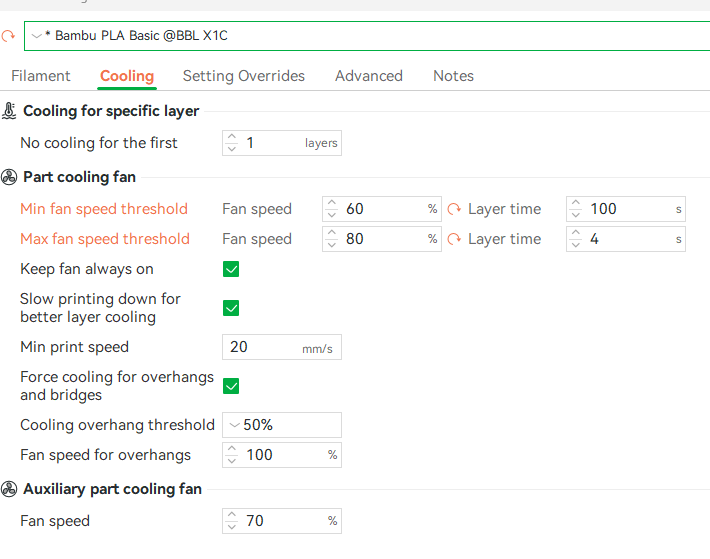Here’s where you can edit the aux fan speed. Click the Filament edit preset and choose the cooling tab.
To adjust the Auxiliary (Aux) Fan settings in Bambu Studio, follow these steps:
- Open Bambu Studio and load your desired model.
- Select the Filament you’re using by clicking on the filament dropdown menu.
- Edit Filament Settings:
- Click the pencil icon next to the selected filament to open its settings.
- Navigate to the “Cooling” tab.
- Here, you’ll find the “Auxiliary Part Cooling Fan” setting, which allows you to specify the fan speed as a percentage.
- Adjust this value according to your filament’s cooling requirements.
These settings control the cooling fan speed and can significantly impact print quality, especially for models with overhangs, bridges, or fine details.
For a visual guide on advanced settings in Bambu Studio, you might find this tutorial helpful: Bambu Studio Advanced Tutorial - https://www.youtube.com/watch?v=Vp51hgBL4NM