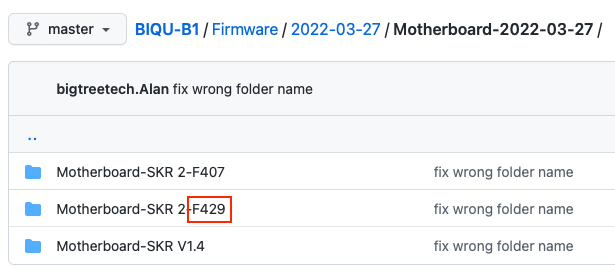I am a newbie with an unmodified BIQU B1.
The thermal port on the motherboard went bad after 3 months so I replaced the motherboard with one BIQU sent me.
When I power up, I get two alerts in quick succession. “All High” error pops up, then a second later without me dismissing the previous alert, “Z0.0000” echo pops up.

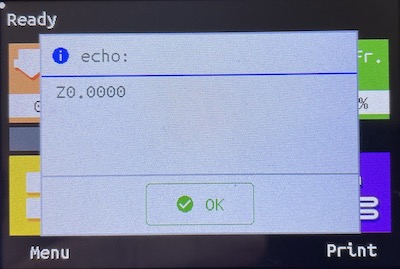
After I dismiss the second alert, the touchscreen appears like normal.
I am able to preheat both the nozzle and bed now.
However, when I touch the Load button I get an echo alert Unknown command: “M701 TO” and no filament is loaded.
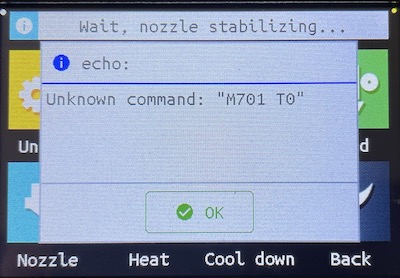
Similarly, when I touch the UnLoad button I get an echo alert Unknown command: “M702 TO” and no filament is unloaded.
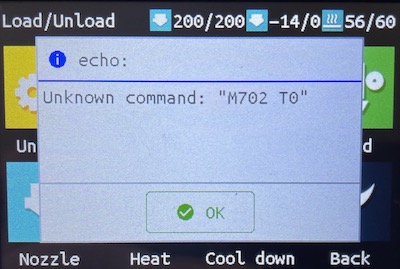
The final issue is that the touchscreen is showing an icon and temp for a second nozzle.
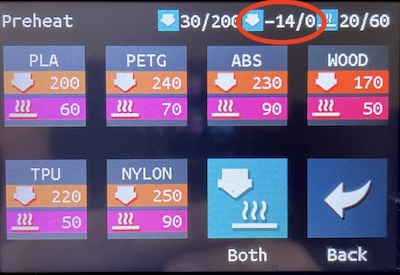
I have not flashed the firmware or done anything other than replace the bad motherboard with the new one BIQU sent me.
I have contacted BIQU Support but they are often dreadfully unresponsive so I was hoping someone here could guide me since my printer has been unavailable for nearly two months 
This sounds like a bad or broken thermistor on the nozzle. When they break they often report negative temperatures. It happens the wires to them are very fine and break easily. Generally they are not too bad to replace.
Thank you for that, it turns out it was just a matter of flashing the motherboard firmware.
It turns out it was just a matter of flashing the motherboard firmware after installing the motherboard and everything is working properly now. (I had assumed that would have been done before they sent me the board but evidently not.)
For other newbies like myself, I will describe how to flash the motherboard firmware.
First you need to determine the exact model of your motherboard chip as shown below:

Next go to the following link on GitHub and navigate to the latest version of the firmware:
https://github.com/bigtreetech/BIQU-B1/tree/master/Firmware
Navigate to the motherboard firmware that corresponds to your motherboard chip model:
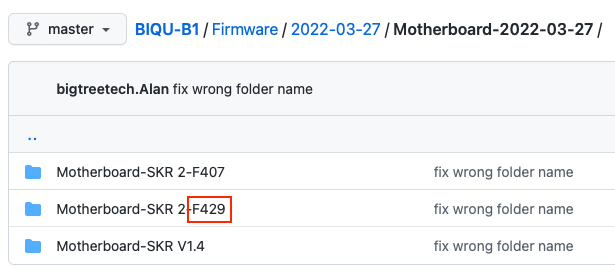
Download firmware.bin to the root level of the printer’s TF card and insert the TF card in the slot on the right (near the middle):

When you restart the printer, it will automatically read the firmware.bin file and the firmware will be updated.

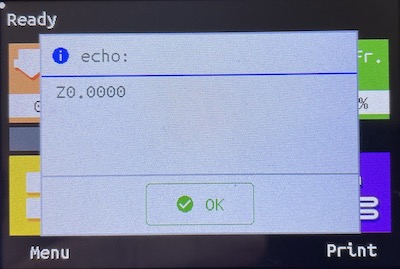
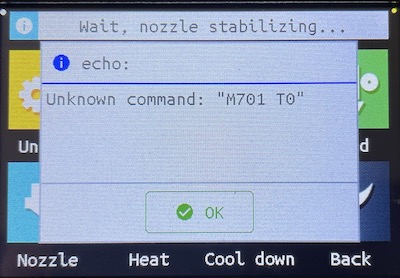
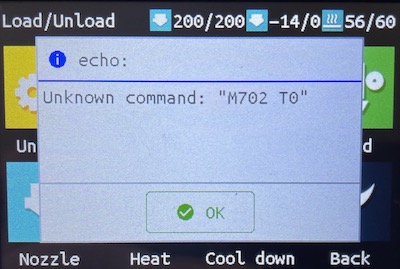
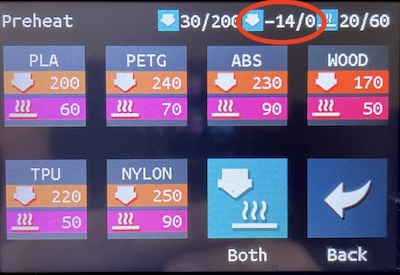
![]()